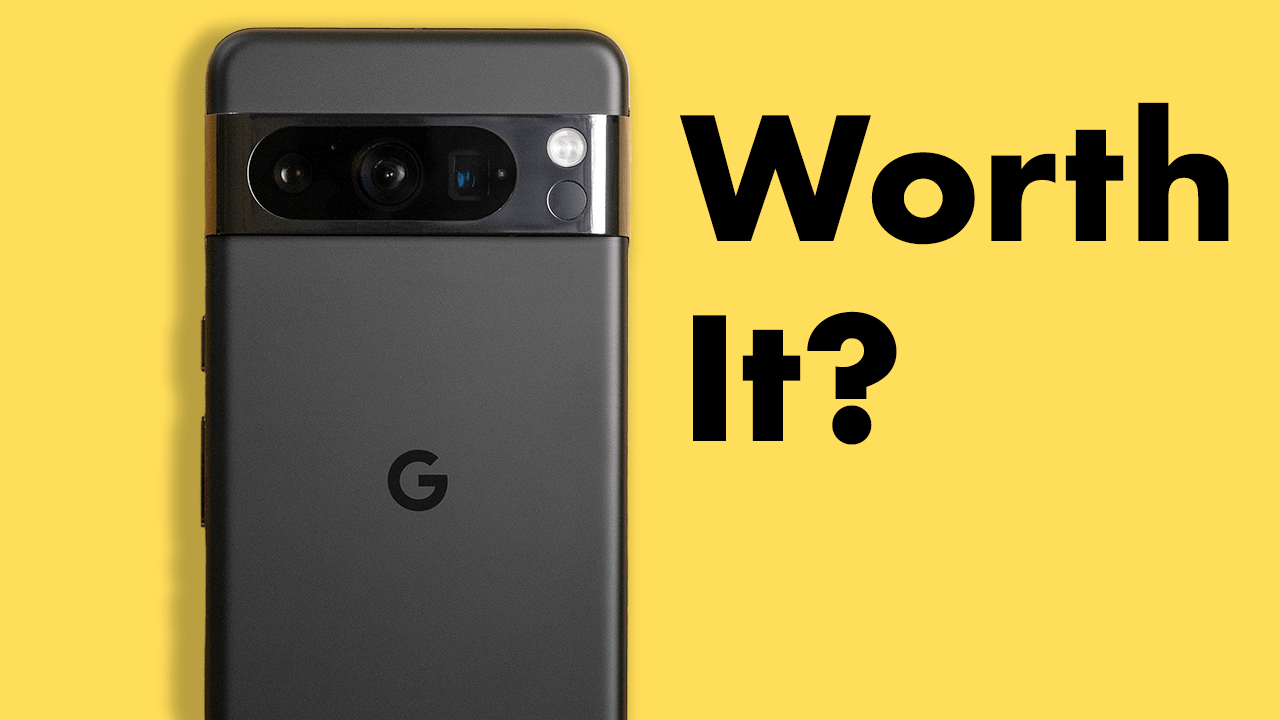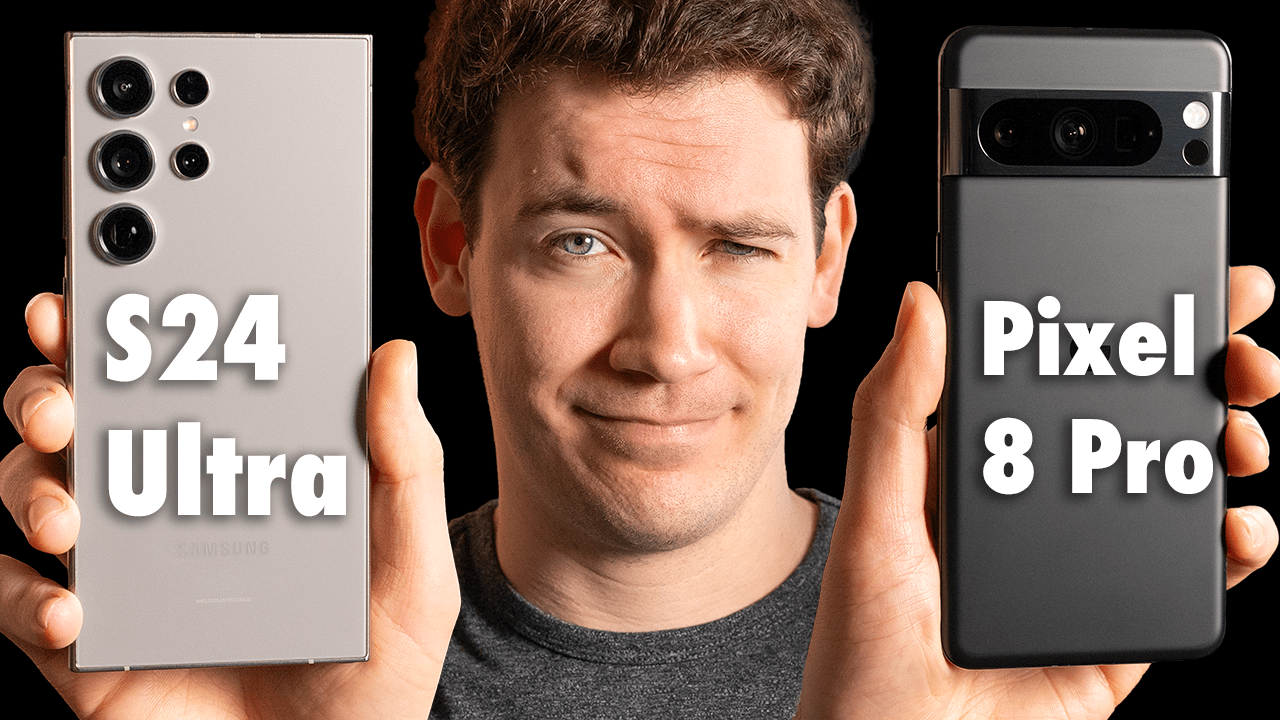The Homey Pro’s mission is to connect all of your smart home devices together and control them locally. But 6 Months Later, how well has it lived up to that promise? Should this be a device you should have in your home? We have some thoughts.
Product Links:
(Affiliate Links)
Homey Pro: https://amzn.to/48CLjcH
Home Assistant Green: https://ameridroid.com/products/home-assistant-green?ref=zvL2wAvxTNzJB2
M3 MacBook Air: https://amzn.to/3TEBbM4
View all of our recommended products: https://www.amazon.com/shop/6monthslaterreviews
Video transcript:
It’s been six months since I got sent a Homey Pro from Homey, and given the matter rollout for the smart home has been somewhat of a mess. A smart home hub from a company that promises to connect your entire smart home from a single place seemed promising, but after six months, does that ring true? And why would you use this over the cheaper options like Home Assistant hubs or just use platforms like Google Home, Amazon, and Apple Home? And who exactly is this device for? I’m going to answer all of those questions and more, but first, let’s quickly start off with what exactly Homey Pro is. Homey Pro is a local, private smart home hub that runs Homey’s smart home software. It’s meant to connect and control all of your smart home devices locally through the variety of technologies it supports, which includes Bluetooth, Zigbee, Z-Wave, infrared, 433 MHz, Thread, Matter, and local Wi-Fi. All of this tech is wrapped up in a pretty nice design with an RGB ring at the bottom, which you can program to do different things. I also love that the Homey Pro uses a mini plug. It looks exactly like the Gallium nitrate ones from Anker, and it can fit easily onto pretty much any power strip. And yes, you can connect it to your router via Ethernet with an optional Ethernet adapter. So that’s Homey Pro’s hardware, but of course, the main way you’ll interact with it is via software. You can download the Homey app for iOS and Android devices, but also use Homey via the web by going to my.homey.app. The Homey app does a lot of things you’d expect of a smart home app. You can add devices to Homey by downloading apps for each device manufacturer so everything runs locally, and some of these apps are developed by Anthom themselves, which is the company that makes the Homey Pro, while others are developed by the community, and there’s actually quite a lot of those. Also, be careful when you scroll through the list of available apps on the site if you’re looking at buying a Homey Pro because these apps are not always what they seem. For example, I was jazzed when I saw one about Apple’s HomeKit. I thought, “Oh sweet, I’ll be able to use this, download it to my Homey Pro, which will then bring all of my HomeKit devices into Homey.” But that’s not exactly how it works. You’d actually need to purchase another type of device in order to make it work. You can, however, do the inverse and expose Homey Pro devices to Apple HomeKit in the experiment section of the Homey app. Also, even if Homey and Homey Pro support a device manufacturer like Aara, for example, not all of Aara’s devices will actually be supported, like their FP2 motion sensor, which came out a year ago. So that’s something else to keep in mind. After you’ve added some devices into Homey, you can then, of course, control them from the app. You can quickly tap to turn on and off a device or tap and hold to go into a device card for more granular controls and a timeline history of the device’s state. You can also see the energy used for some devices in this view as well, which is a pretty neat feature. It’s also in this view where you’ll notice whether or not the device you added is fully integrated with Homey or not. For example, I was able to add my Nest Dell battery, but I can’t actually do anything with the device once it’s in Homey, which is a limitation I believe imposed on Google’s end, but still something to keep in mind that could happen to your various devices. And Homey on web also has these beautifully designed graphs in the insights tab for various smart devices and sensors so you can monitor things like temperature, luminance, and presence over time. One major strength of Homey is a feature called flows. Flows are automations that you can create for your devices. In the mobile Homey app, you’ll only see the option to create basic flows, which at first look simple, but as you start to use them, you’ll see they’re much more powerful than your typical smart home automation. You can choose triggers not just from devices, time of day, or presence, but other flows, alarms, and logic. So yes, you can define variables in Homey and use them in your automations. And if you want to get even more advanced with them, you can use advanced flows via the web, which is a visual canvas-based system where you drag cards onto the canvas and link the cards together. Six months later, this is the part of the Homey experience that I’ve enjoyed using the most. I found you can make them as simple or complex as you’d like. I use them to automate my sensor in my bathroom to turn my smart lights on and off, but I use them the cards to create a logic flow where depending on the time of day, certain light scenes will turn on at certain times. And because the sensor I used, I was able to pair directly to the Homey Pro, the advanced flow runs really quickly, which is a great example of why you want your devices connected to something that can be controlled locally. And I love that when you test out an advanced flow, the flow has this little great animation so you can see it working in real time and troubleshoot anything that’s wrong. Advanced flows are so powerful you can even use them for automating other things like productivity software with Homey’s Google Sheets, Slack, and other productivity integrations. And if you want to get even more advanced, you can use what’s called HomeyScript, a JavaScript-based scripting language that interacts with a Homey web API and various Homey apps SDK functions. And you can use HomeyScript in flows as well. Another cool thing Homey has is being able to display your battery status from various devices in your smart home when you select the more tab at the bottom of the app. Another thing I’ve liked about Homey and one thing that you’ll notice sets it apart a bit from Home Assistant you can see on the timeline at the front of the app, and you’ll notice that it’ll tell you when Homey has automatically been updated to a newer version as well as all of the apps running on it. And this illustrates the different approach Homey takes versus Home Assistant. The Homey Pro, while it has great hardware that’s very comparable to hardware you can get to run Home Assistant on, it’s a much more set and forget experience by default than Home Assistant is. With Home Assistant, by default, you have to manually log in and update your OS. You’ll also need to figure out what hardware to buy to run Home Assistant on, and there are several options out there, though it’s become more simplified in recent years with products like Home Assistant Green, a $99 Home Assistant server I’m reviewing. Also, with Homey, you don’t have to pay for remote access, that comes free. Now, does going with a Homey Pro have its downsides though? Well, yes, the first one being price. It’s $399, which is a commitment and not in splurge territory like I’d argue Home Assistant Green at $99 is. Also, weirdly, Homey Pro’s backups are terribly designed. If you don’t want to pay for automatic cloud backups, which are priced at about $12 a year, unlike Home Assistant, which allows you to store backups locally and download them to your computer via Wi-Fi, with Homey Pro, you’ll need to physically connect it to your PC or Mac while keeping the pinhole pressed until its LED ring breathes orange, indicating the DFU mode has been enabled, which is not how was this the best design for downloading backups locally? And the last downside I’d argue is repairability. Because it’s a much more plug-and-play solution, the Homey Pro isn’t going to be as repairable as some of the other solutions out there you could put together yourself to run Home Assistant. And as far as warranty goes, the Homey Pro comes with a 2-year warranty. So those are the downsides I found with Homey Pro and why you would go with it over Home Assistant. Now, let’s talk recommendations and overall if I recommend it. And while yes, overall I do recommend the Homey Pro, it’s honestly for a much more narrow set of users than I originally thought six months ago. For my use case at least today, I’ve not been able to add every smart home device I own to my Homey Pro, and even some of the ones I have been able to add, I can’t fully control them via Homey. Maybe that’ll change in the future as more devices get upgraded to Matter or just come with Matter and Thread networks start to work as promised. And Homey just recently announced they’re working on being able to add Thread devices directly to Homey Pro, avoiding the need to rely on Google and Apple’s implementation of adding Thread devices, which so far has been a bit of a mess like the whole Matter implementation to be fair. I really think the Homey Pro is for people who want to be able to do more with their smart home setup, want their automations running locally, and know in advance what devices they own will be compatible with it. And these are people who want a more plug-and-play solution. For everyone else, I think those who want even more control over their smart home, you should probably look at Home Assistant. And then for everyday casual smart home users, which honestly at this point I’d probably put myself in this category for the price, I don’t think Homey offers enough of a draw for most of those users to stop using the mismatch of platforms they’re likely already using today. Though maybe if and once Matter is finally up and working, that’ll change, and Homey will become a more obvious choice to locally run everything in your smart home. And if you want to learn more about all of the smart home devices I’m currently using in my smart home or you want to see how I simplify my smart home setup by automating it, I’ve done videos on both of those topics which you can get to by clicking here. If you like this video, hit that thumbs-up button below, and don’t forget to subscribe to see more six months later reviews like this one. For six months later, I’m Josh Teder. Thanks for watching.